Here’s a clever trick a colleague showed me the other day while prepping for a presentation: using Keynote Live to cast slides to your audience.
(Keynote is Apple’s version of PowerPoint, and is available for free on iOS devices).
By scanning a simple QR code displayed at the start of a talk, audience members are able to instantly view the slides on their computers, tablets, or phones via the internet bowser; regardless of operating system. And the best bit? Every device remains in sync with the presenter’s current slide; controlled in real-time. Pretty neat huh!

For those of you working in educational spaces with funding, or with as sizeable budget, there’s a fair chance your students have access to some shared computing devices, perhaps even devices of their own. If this is the case, the last thing your institution needs to be spending its valuable budget on is a stack of paper print-outs for each and every slide deck that graces a classroom wall. Or worse still, extra screens for the people at the back.
Not only is this wasteful, but it’s bad for the environment, and requires a heap of extra admin, time at the printer for the teacher, or installation and maintenance for IT folks (or both 😳).
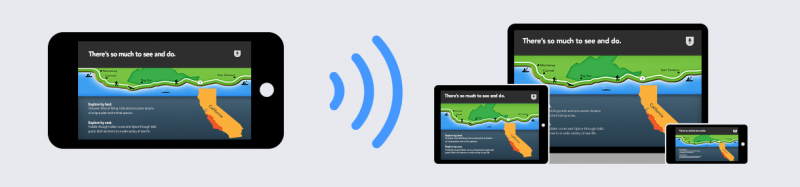
We’re trying to be smart with our time, our money, and our sharing of knowledge right? If that’s truly the case then we need to start thinking a little harder about why we do these laborious tasks and wasteful habits. But you’re reading this, so you’re on the right track. Go you! 🥳
If you’re in charge of tech spending where you work, and you’re weighing up the possibility of adding extra screens to your learning spaces, then maybe pause for a second and look at smarter options. Instead of a suite a presentation screens, think about how academics might leverage the screens in their student’s pockets to deliver more engaging experiences and improved accessibility.
A student with accessibility needs will likely have their own device, specifically tailored to their individual requirements. Transmitting your slides to their device, rather than displaying them on a TV screen several metres away, is the smarter choice, and a choice that provides a much note valuable experience for the student. Reduce the friction, increase the engagement.
Help your students see their phones, tablets, or laptops as tools for learning, not just for the consumption of content.
If you’d like to give presentation streaming a try using Keynote, then check out this handy guide from Apple:
Once you have a URL for your presentation, why not go the extra mile and turn your link into a QR code and amend it to the start of your presentation. Your students can then scan the code using their devices, gain instant access to the slide deck, and watch as their device switches slides in sync with your presentation. (As a default option you can email a link ahead of time, the QR is a ‘nice to have’, but it’s not essential).
There’s a handy tutorial video to walk you through the process, have Fun!
